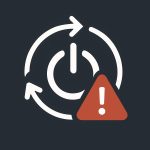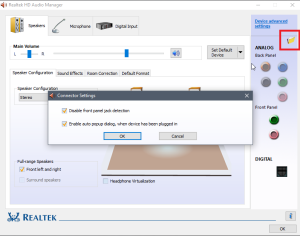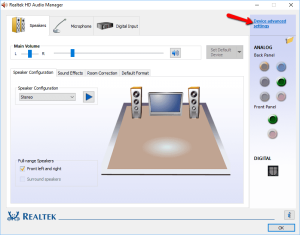Table of Contents
This troubleshooting guide covers the most common issues you’ll encounter with socket 2011-3. We’ll address the most frequent problems and provide the most effective solutions.
Please note: We’re talking about LGA2011-3 in its modern form. While some advice is universal, this guide is primarily intended for owners of Chinese motherboards, not older brand-name boards.
Diagnostic Tools
Before we start, check your motherboard to see what diagnostic tools are available.
Possible options:
- POST code display. Makes troubleshooting significantly easier, but typically missing on budget boards.

- PC speaker. Not as informative, but still better than nothing. Present on most boards.

- Nothing. Unfortunately, some boards lack any diagnostic tools. In such cases, we’re left with the process of elimination and our experience diagnosing 2011-3 boards, which we’re ready to share.
POST Code and Beep Code Reference Tables
This Huananzhi reference table provides the most common POST and beep codes:
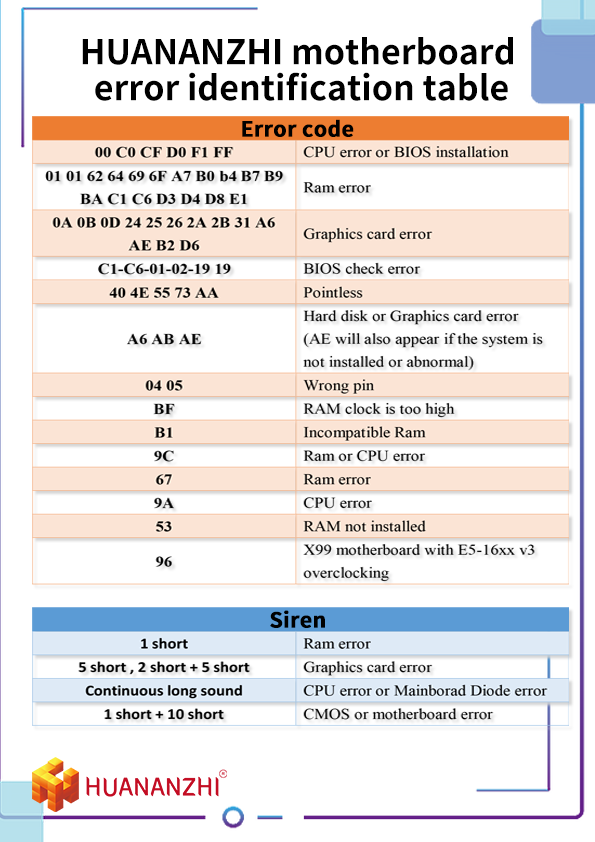
There’s also a more comprehensive guide available in PDF:
Common Issues and Solutions
System Won’t Start After Initial Build (Black Screen)
Before anything else, verify your RAM compatibility! LGA2011-3 isn’t compatible with all desktop DDR4 modules. Modules with 8 memory banks may not work, while 16-bank modules typically work correctly. 8-bank modules are especially common in 4GB sticks. You can check compatibility on the manufacturer’s website or through specialized programs like AIDA64 or HwInfo64.
Server memory modules offer the best compatibility with socket 2011-3.
Next step – reduce your system to the bare minimum: remove all non-essential components and try booting with the bare minimum (CPU, graphics card, and 1 stick of RAM). If the problem persists – proceed to more detailed diagnostics.
Fans Spin But Nothing Happens
| Possible POST codes | Possible beep codes |
| FF | one long beep or none |
The most common cause of this behavior is poor connection between CPU and socket pins, or between the RAM module and slot contacts.
- Power down and unplug the system
- Remove the CPU from the socket
- Visually inspect the socket, check if any pins are bent
- Clean the CPU contact pads with a pencil eraser
- Remove the RAM module and clean its contacts as well
- Reinstall the components and test the system
Other causes of failed boot:
- No graphics card installed. Not all boards can boot without video. In such cases, you’ll usually hear 5 beeps from the speaker, POST code display shows “D6”
- Using a dual-channel motherboard with 4 RAM slots. Memory modules are inserted in duplicate slots instead of primary slots.
- Graphics card without UEFI support installed, while BIOS is set to UEFI boot. Since most motherboards support older graphics cards, a BIOS reset might help in this case.
- Occasionally, USB devices can prevent boot – usually switching USB ports helps.
If nothing works
Reset the BIOS. Try a different PSU, graphics card, and RAM. There have been cases where perfectly working components (on other systems) refused to work with LGA2011-3.
No Display, Fans Start, Stop, and Restart (Boot Loop)
| Possible POST codes | Possible beep codes |
| 19 or cycling codes | 1+10 short beeps or none |
These symptoms can indicate BIOS issues. In rare cases, the board may come from the factory without firmware. The BIOS could also be corrupted due to driver packs or other software.
This typically requires BIOS reflashing with a programmer.
Black Screen After Editing RAM Frequency or Timings
| Possible POST codes | Possible beep codes |
| B1/B7/B9/BF/BD/67 | 1 short beep or none |
You probably selected too high a frequency or too tight timings that the system can’t handle.
Solution: BIOS reset using jumper or removing CMOS battery.
If nothing helps: try booting with one RAM stick, hoping it can handle the set frequency/timings. Experiment with different sticks and slots. In rare cases, you’ll need to reflash the BIOS with a programmer.
Other Issues
One Memory Channel Not Working
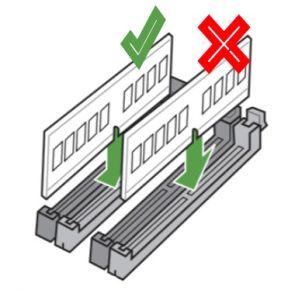
First, verify that it’s actually an entire channel that’s failed, not just one RAM module.
Main cause – poor contact between CPU and socket, or between RAM module and slot contacts. Usually solved by thoroughly cleaning the RAM module contacts.
If this doesn’t help, the issue is likely either the motherboard (invisible trace damage, or accidentally knocked off small components, etc.) or the CPU (there are processors with dead memory channels). It’s advisable to test the CPU with another board, and the board with another CPU.
System Instability or Freezes
- Too aggressive undervolting applied
- Memory overclock, timings too tight. Check memory stability (e.g., through TestMem). WHEA errors in Windows logs also indicate memory issues
- OS was migrated from another system instead of clean installation
- Component overheating. Check CPU, chipset, and VRM temperatures.
For Turbo Boost Issues
If you’ve applied turbo boost unlock, you MUST disable C-states:
- Go to Intel RCSetup → Advanced Power Management → CPU C State Control
- Set “CPU C3 Report” to Disabled
- Set “CPU C6 Report” to Disabled
No Sound from Front Panel
First, make sure you have the recommended Realtek driver version for LGA2011-3 installed – Realtek High Definition Audio Drivers 2.81.
Find the “Realtek” icon in the system tray and click it to open Realtek HD Audio Manager. Go to the Realtek manager and click the folder icon. In the window that opens, check the box for “Disable front panel jack detection”. Then go to “Device Advanced settings” and check “make front and rear output devices playback two different audio streams simultaneously”.